Create an OpenShift Cluster on IBM Cloud with ROKS and Deploy a Simple CRUD App
Introduction
In this blog, we will go through a step-by-step guide on how to create an OpenShift Cluster using IBM Cloud’s Red Hat OpenShift on IBM Cloud (ROKS) service. By the end of this guide, you’ll have a fully functioning OpenShift Container Platform (OCP) cluster running on IBM Cloud.
The ROKS (Red Hat OpenShift Kubernetes Service) is a managed OpenShift solution that simplifies cluster deployment and management. This tutorial will use IBM Cloud’s console to configure and deploy the cluster.
⚡ Overview of Creating an OpenShift Cluster in IBM Cloud
The process of creating a cluster involves the following steps:
Key Steps:
- Log in to IBM Cloud: Access the IBM Cloud console to start the process.
- Create a Resource Group: Group related resources for easy management.
- Navigate to OpenShift Services: Locate the ROKS service and initiate cluster creation.
- Configure Cluster Settings: Define cluster parameters like name, region, and worker nodes.
- Review and Create the Cluster: Confirm settings and create the cluster.
- Access the OpenShift Web Console: Use the OpenShift URL to start managing the cluster.
🛠️ Step-by-Step Guide to Create an OpenShift Cluster
Follow the steps below to create an OpenShift cluster using IBM Cloud’s ROKS service.
Step 1: Log in to IBM Cloud
- Visit the IBM Cloud login page and log in using your IBM Cloud credentials.
- After logging in, you will be redirected to the IBM Cloud dashboard.
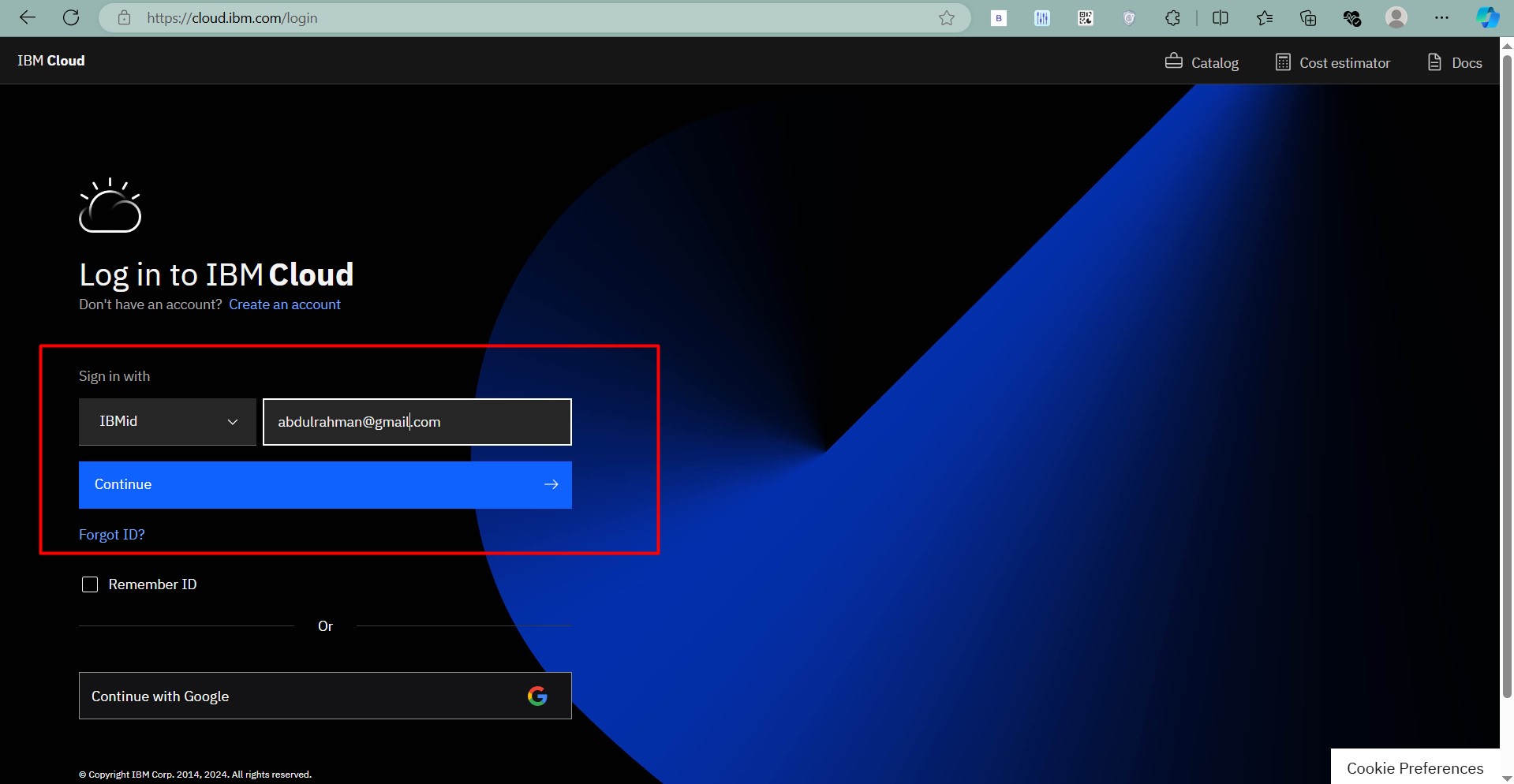
Step 2: Create a Resource Group
Creating a resource group helps you manage related resources together:
- Go to Manage > Account > Resource Groups.
- Click Create and give your resource group a name (e.g., “OpenShift-Resources”).
- Click Create to save the resource group.
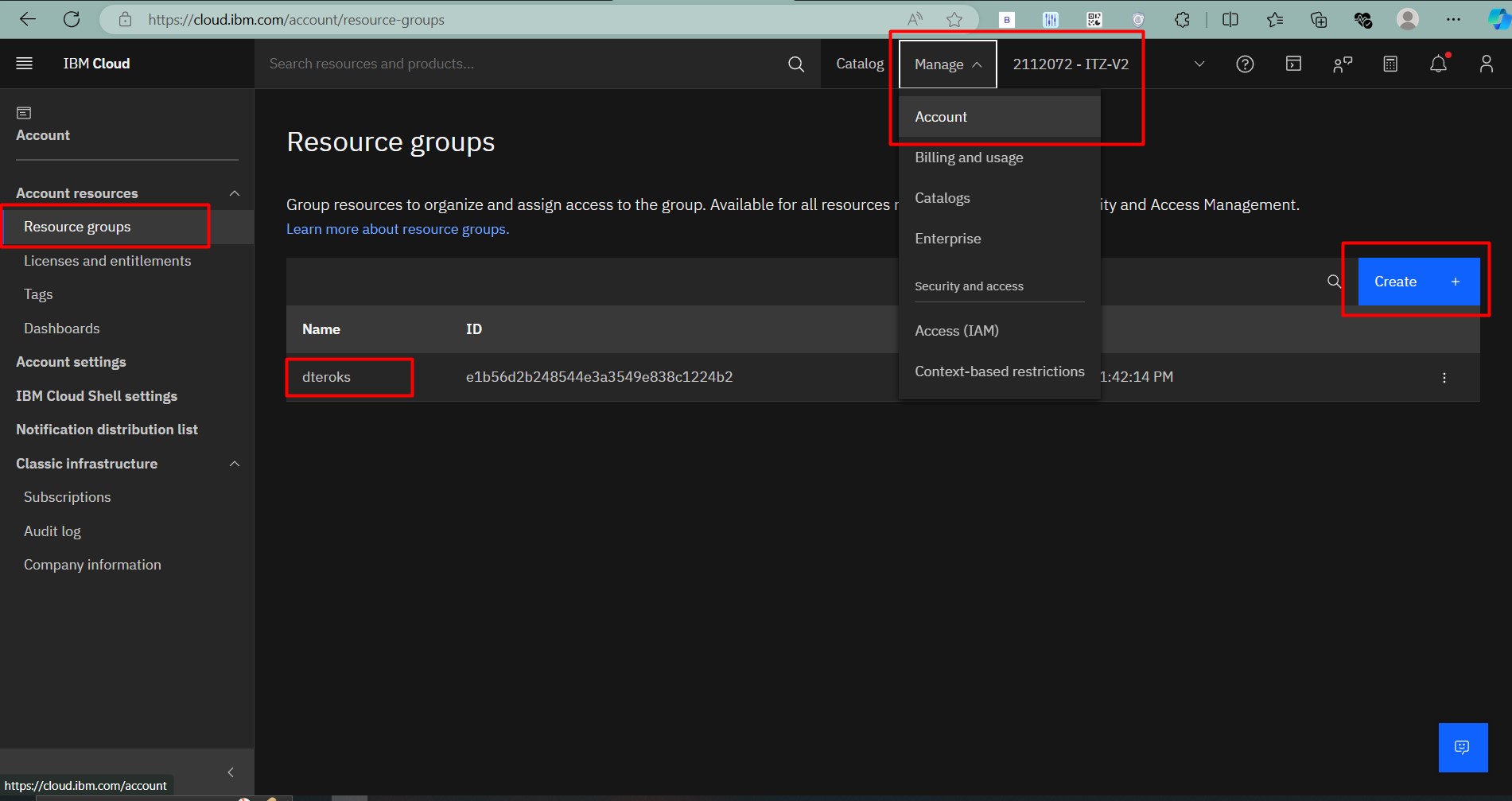
Step 3: Navigate to OpenShift Services
- Click on the Catalog from the left panel.
- Search for OpenShift and select Red Hat OpenShift on IBM Cloud.
- Click Create to start configuring your cluster.
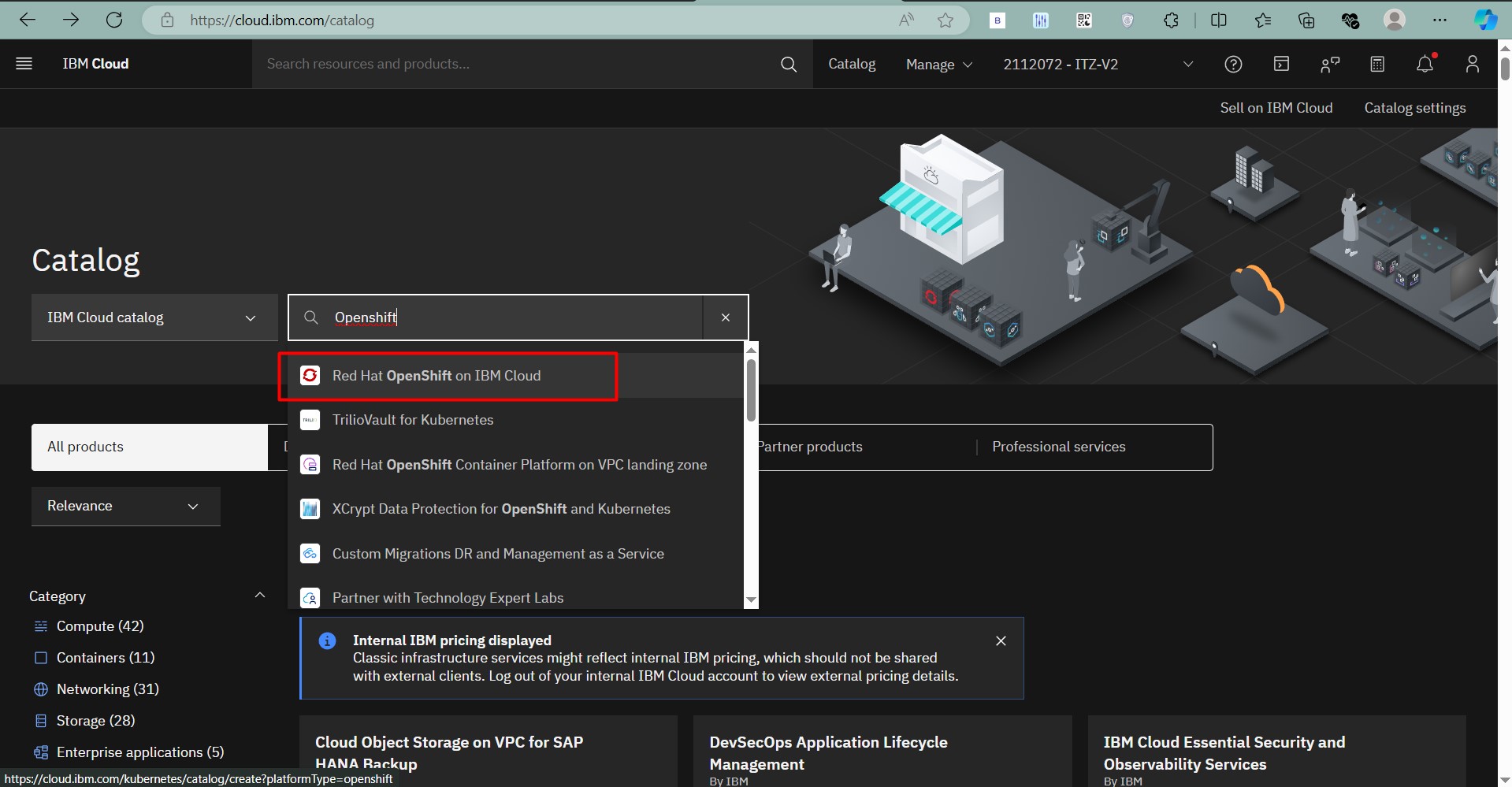
Step 4: Configure Cluster Settings
Now, configure the settings for your cluster:
- Cluster Name: Choose a unique name for your cluster (e.g., “my-openshift-cluster”).
- Location: Select the region and zone where you want your cluster to be deployed.
- Worker Node Count: Define the number of worker nodes (e.g., 3 nodes for a basic cluster).
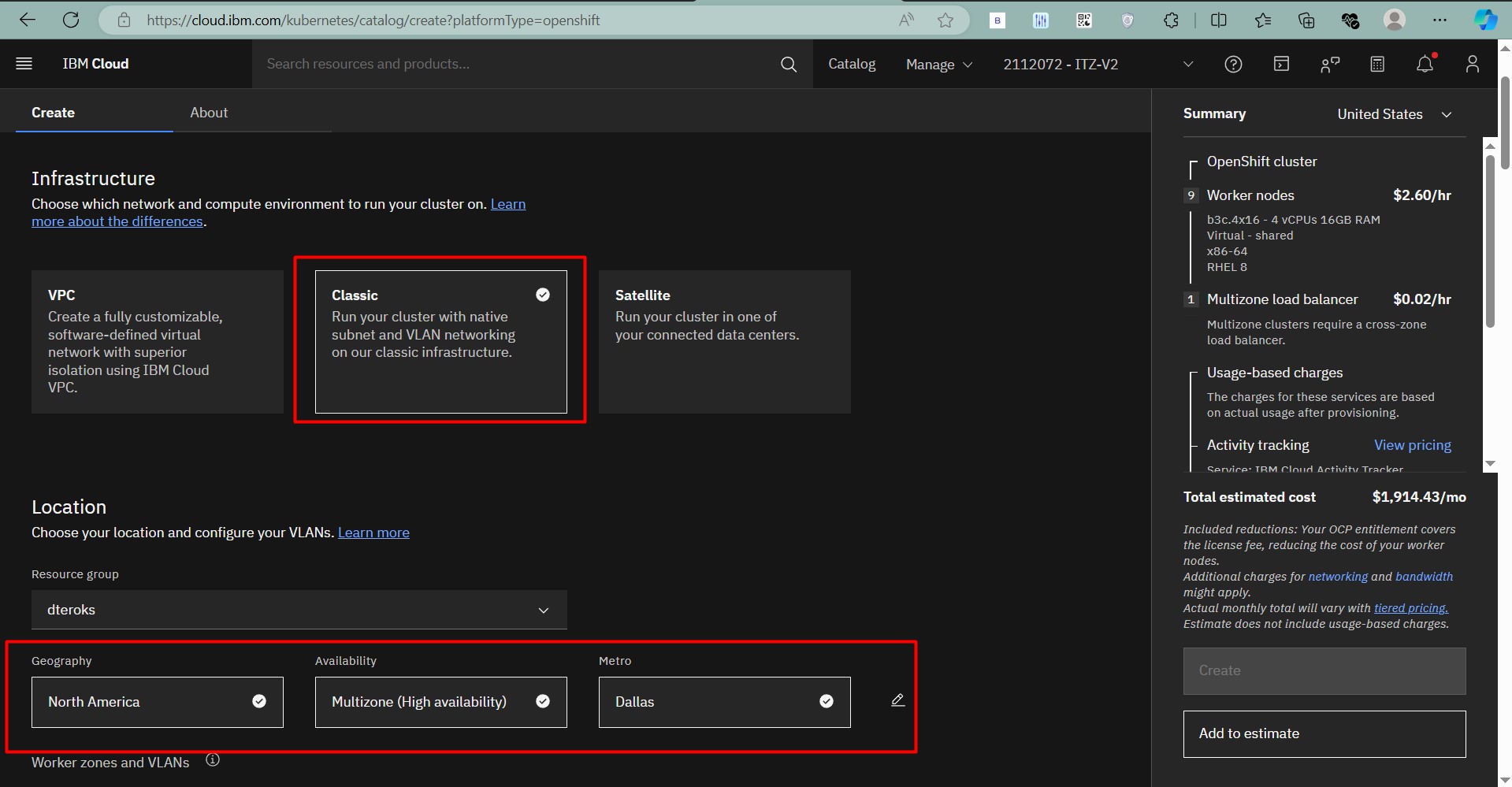
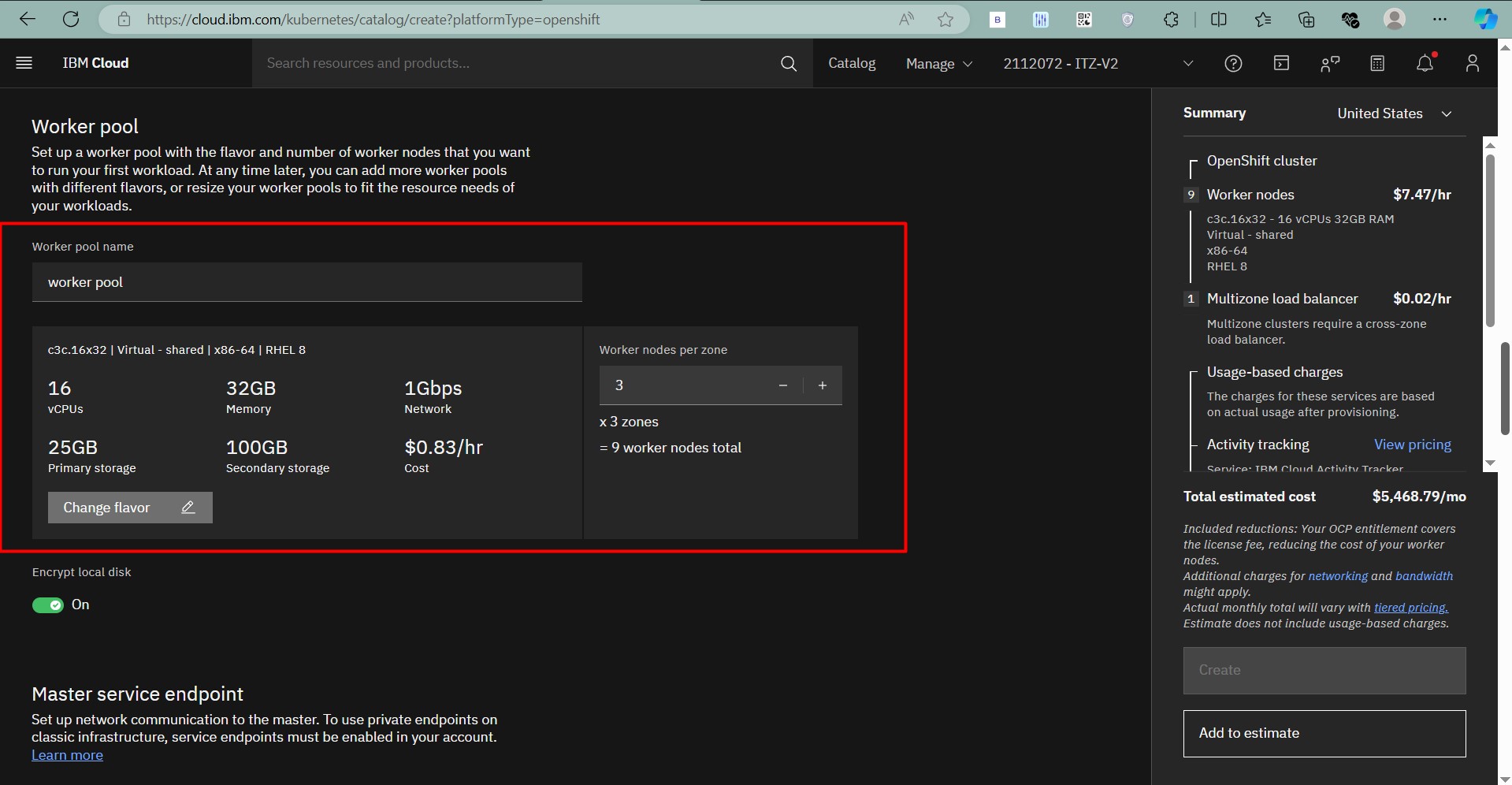
Step 5: Review and Create the Cluster
- Review your configuration and click Create.
- The cluster creation process might take 15-30 minutes depending on the configuration.
Step 6: Access the OpenShift Web Console
Once the cluster is created, access the OpenShift web console:
- From the IBM Cloud dashboard, go to Resource List.
- In Containers Click on your newly created OpenShift cluster.
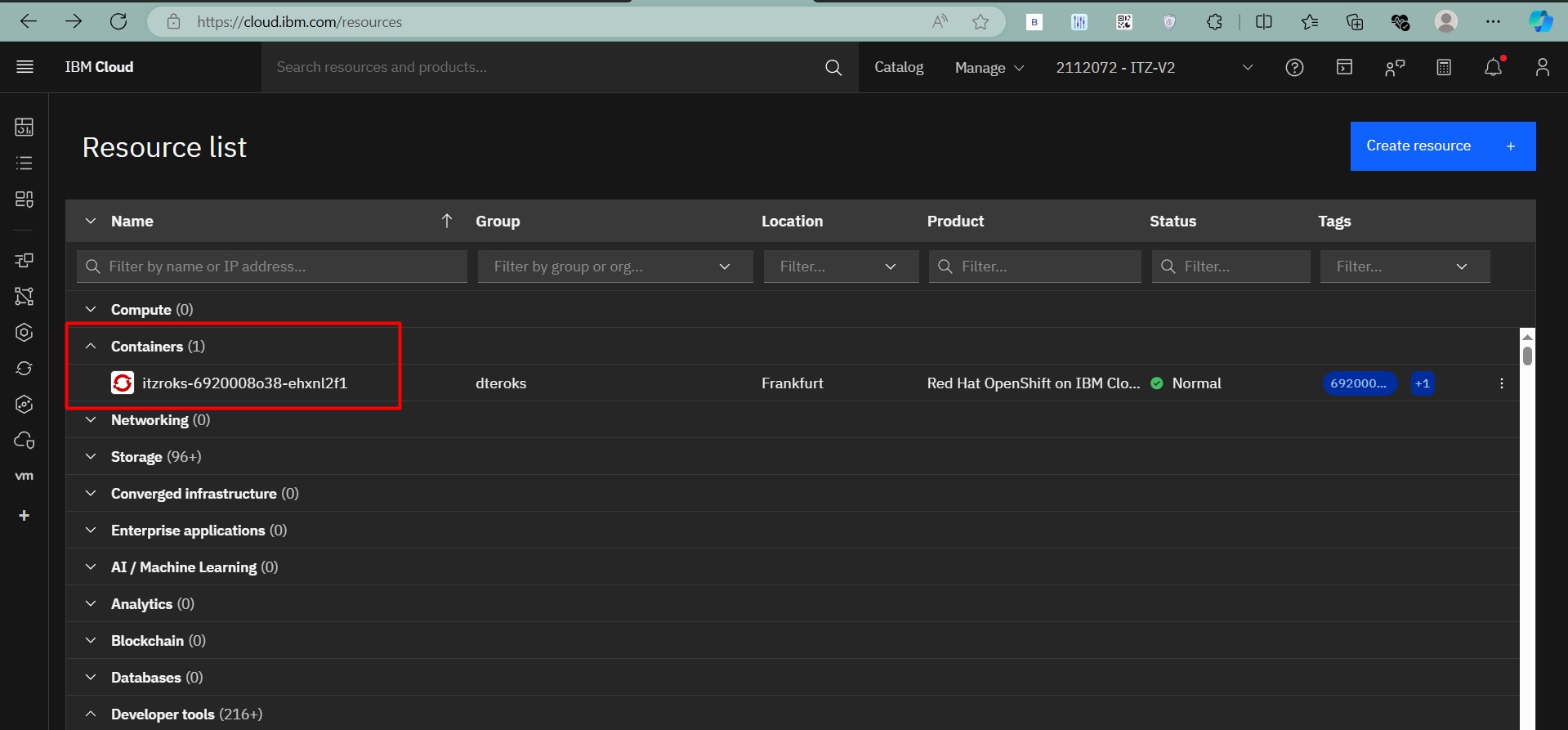
- Click on the OpenShift Web Console link.
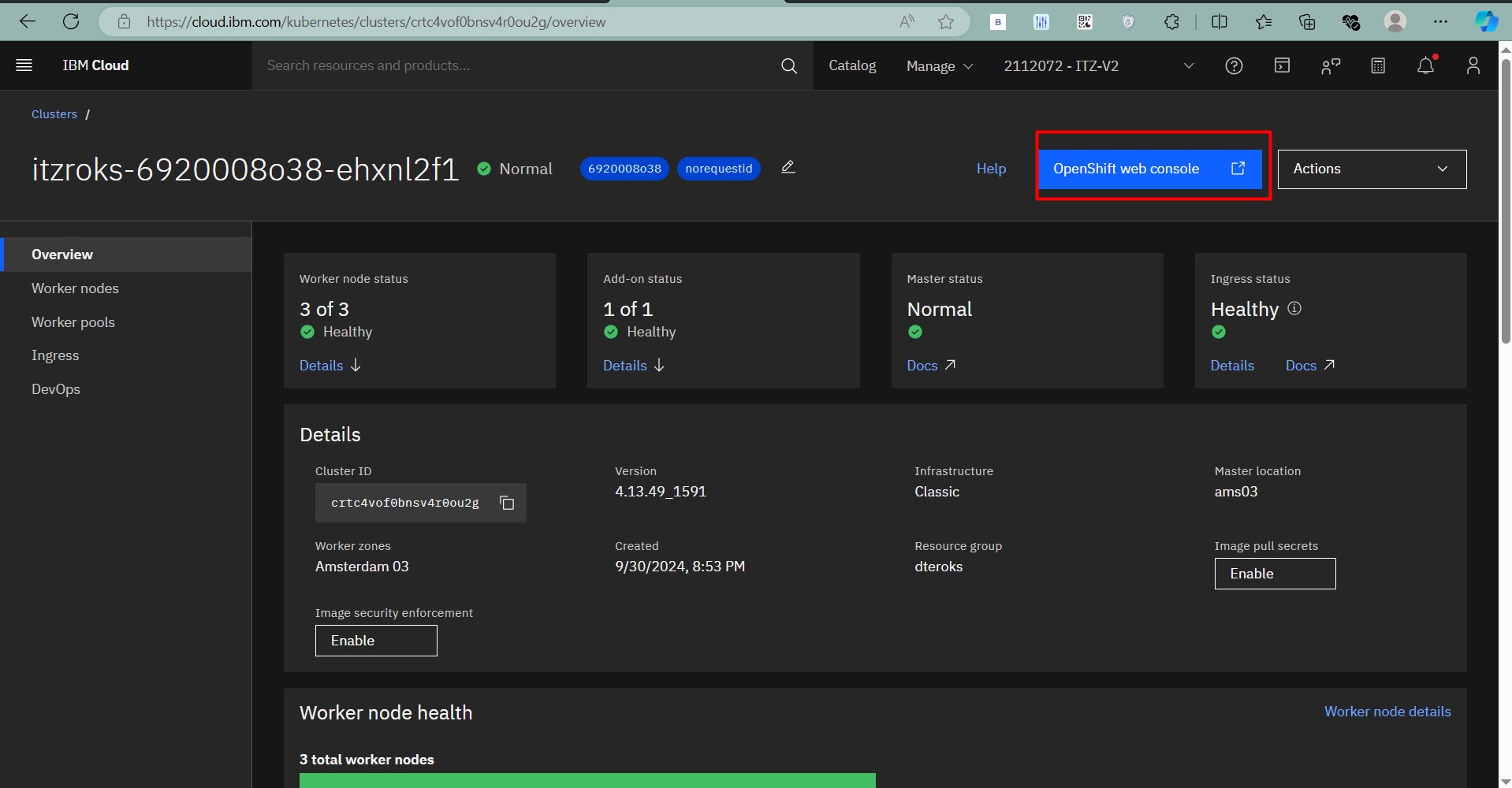
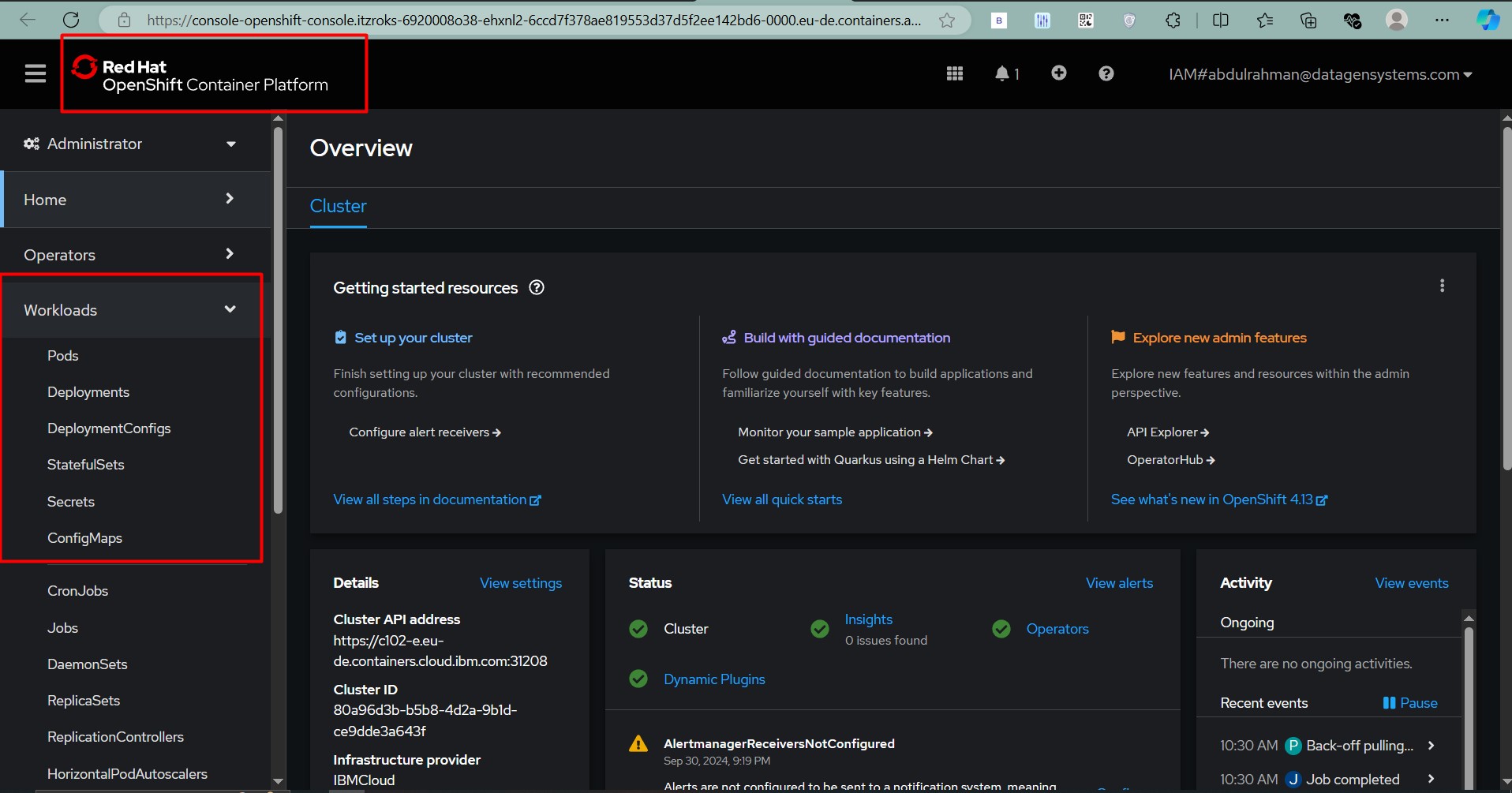
Here you had successfully created ROKS cluster in IBM cloud
Use the URL provided to access the OpenShift Console. Use the oc CLI or web interface to start managing your cluster resources.
If you want to install and configure oc - Command line Interface, Check out my Get Free OpenShift Dedicated cluster blog.
🌐 Deploy Sample Crud-app
If you want to run a sample web app, Check out my Github PageOpenshift-crud-app.
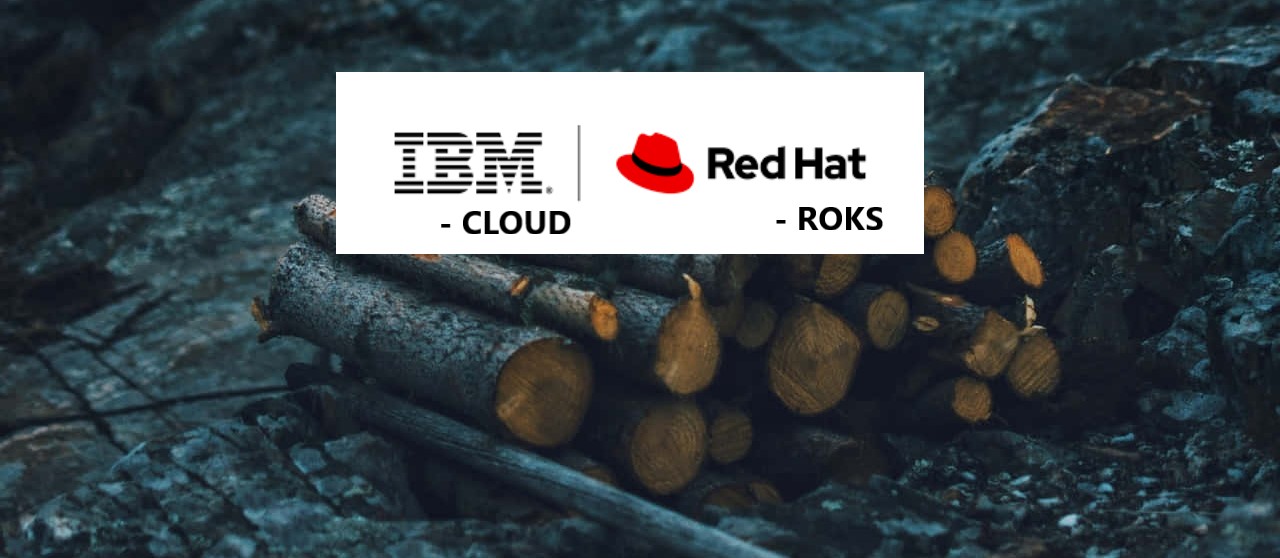
Leave a comment