Chat with LLaMA: Explore IBM’s Latest AI Vision Models
Introduction
Welcome to the future of AI-powered image analysis! IBM has recently released advanced vision models as part of their Watson AI suite. These models combine cutting-edge image recognition with conversational AI capabilities, allowing users to analyze images and ask questions about their contents seamlessly.
In this blog, we’ll explore how to build a simple Streamlit application to interact with these models. Whether you’re analyzing photos, diagrams, or charts, this app can provide insights and context through intelligent conversations.
🎯 What Makes IBM’s Vision Models Unique?
IBM’s latest vision models, like the Meta-LLaMA 3-2-90b Vision Instruct, are designed to:
- Analyze Visual Data: Extract meaningful insights from images, from object recognition to contextual understanding.
- Enable Conversational Interaction: Use natural language to query images, blending vision and language capabilities.
- Empower Developers: Simplify integration into apps using intuitive APIs.
Key Features:
- Seamless integration with Streamlit for rapid prototyping.
- High accuracy in visual and conversational tasks.
- Easy-to-use Watson API for streamlined development.
🚀 Building the Chat with Images App
Let’s dive into creating a Streamlit app that connects with IBM’s vision models. This app allows users to upload an image, analyze it using the Watson AI model, and interact with it via chat.
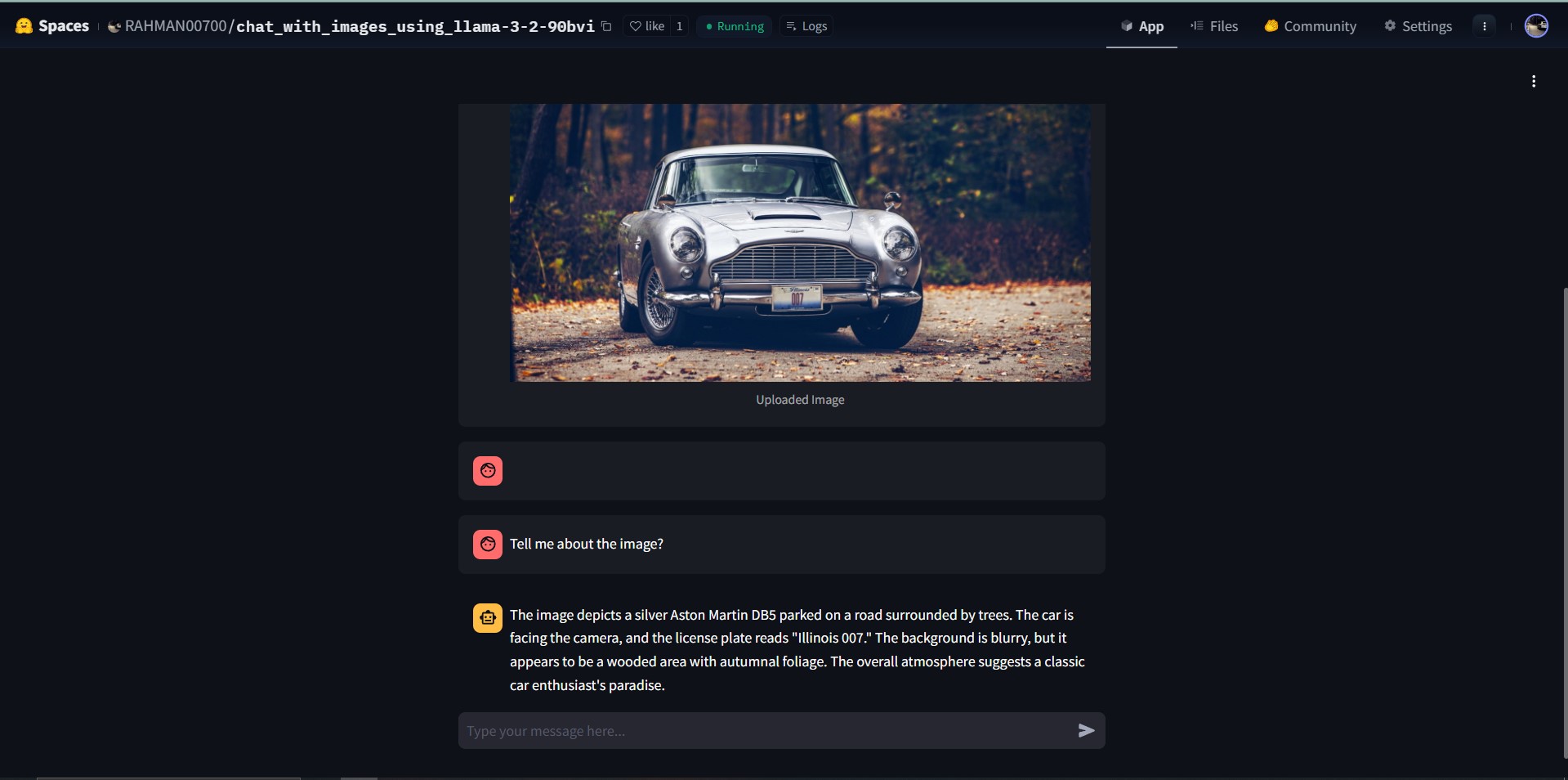
Prerequisites
- An IBM Cloud Account with access to Watson AI services.
-
Python installed on your machine.
🛠️ Code Implementation
Part 1: Setup and Environment Configuration
This section initializes necessary libraries, loads environment variables, and provides utility functions for image conversion and authentication.
import streamlit as st
import base64
from PIL import Image
import os
from dotenv import load_dotenv
import requests
# Load environment variables
load_dotenv()
api_key = os.getenv("IBM_API_KEY")
def convert_image_to_base64(uploaded_file):
"""Convert uploaded image to Base64 format."""
bytes_data = uploaded_file.getvalue()
base64_image = base64.b64encode(bytes_data).decode()
return base64_image
def get_auth_token(api_key):
"""Retrieve authentication token using IBM API key."""
auth_url = "https://iam.cloud.ibm.com/identity/token"
headers = {
"Content-Type": "application/x-www-form-urlencoded",
"Accept": "application/json"
}
data = {
"grant_type": "urn:ibm:params:oauth:grant-type:apikey",
"apikey": api_key
}
response = requests.post(auth_url, headers=headers, data=data, verify=False)
if response.status_code == 200:
return response.json().get("access_token")
else:
raise Exception("Failed to get authentication token")
Part 2: User Interaction and State Management
Here, we define the app’s main logic, including file upload handling, chat state initialization, and chat message rendering.
def main():
st.title("Chat with Images")
# Initialize chat history and uploaded file state
if "messages" not in st.session_state:
st.session_state.messages = []
if "uploaded_file" not in st.session_state:
st.session_state.uploaded_file = None
# Clear uploaded image button
if st.session_state.uploaded_file:
if st.button("Clear Uploaded Image"):
st.session_state.uploaded_file = None
st.session_state.messages = []
# User input: Upload an image
uploaded_file = st.file_uploader("Choose an image...", type=["jpg", "jpeg", "png"])
if uploaded_file is not None:
st.session_state.uploaded_file = uploaded_file
image = Image.open(uploaded_file)
with st.chat_message("user"):
st.image(image, caption='Uploaded Image', use_container_width=True)
base64_image = convert_image_to_base64(uploaded_file)
st.session_state.messages.append({"role": "user", "content": [{"type": "image_url", "image_url": {"url": f"data:image/png;base64,{base64_image}"}}]})
# Display chat messages
for msg in st.session_state.messages[1:]:
if msg['role'] == "user":
with st.chat_message("user"):
if msg['content'][0]['type'] == "text":
st.write(msg['content'][0]['text'])
else:
st.chat_message("assistant").write(msg["content"])
Part 3: API Integration and Response Handling
This part handles API requests to Watson’s model, processes the responses, and updates the chat interface.
# User input: Chat message
user_input = st.chat_input("Type your message here...")
if user_input:
message = {"role": "user", "content": [{"type": "text", "text": user_input}]}
st.session_state.messages.append(message)
st.chat_message(message['role']).write(user_input)
# Prepare and send API request
url = "https://us-south.ml.cloud.ibm.com/ml/v1/text/chat?version=2023-05-29"
model_messages = []
latest_image_url = None
for msg in st.session_state.messages:
if msg["role"] == "user" and isinstance(msg["content"], list):
content = []
for item in msg["content"]:
if item["type"] == "text":
content.append(item)
elif item["type"] == "image_url":
latest_image_url = item
if latest_image_url:
content.append(latest_image_url)
model_messages.append({"role": msg["role"], "content": content})
else:
model_messages.append({"role": msg["role"], "content": [{"type": "text", "text": msg["content"]}] if isinstance(msg["content"], str) else msg["content"]})
body = {
"messages": [model_messages[-1]],
"project_id": "833c9053-ef07-455e-819f-6557dea2f8bc",
"model_id": "meta-llama/llama-3-2-90b-vision-instruct",
"decoding_method": "greedy",
"repetition_penalty": 1,
"max_tokens": 900
}
try:
YOUR_ACCESS_TOKEN = get_auth_token(api_key)
headers = {
"Accept": "application/json",
"Content-Type": "application/json",
"Authorization": f"Bearer {YOUR_ACCESS_TOKEN}"
}
response = requests.post(
url,
headers=headers,
json=body
)
if response.status_code == 200:
res_content = response.json()['choices'][0]['message']['content']
if isinstance(res_content, list):
res_content = " ".join([item.get("text", "") for item in res_content])
st.session_state.messages.append({"role": "assistant", "content": res_content})
with st.chat_message("assistant"):
st.write(res_content)
else:
error_message = "Sorry, I couldn't process your request. Please try again later."
st.session_state.messages.append({"role": "assistant", "content": error_message})
with st.chat_message("assistant"):
st.write(error_message)
except Exception as e:
st.error(f"An error occurred: {e}")
if __name__ == "__main__":
main()
To run this program
1. Save the above three parts in a single app.py file
2. Create a requirements.txt file with the following content:
streamlit
requests
Pillow
python-dotenv
3. Setting Up and Running
Set Up a Virtual Environment (Optional):
python -m venv venv
source venv/bin/activate # For Windows: `venv\Scripts\activate`
4. Install Dependencies
pip install -r requirements.txt
5. Run the app
streamlit run app.py
6.🎉 Try the Live App Live app in your browser.
Summary
Part 1: Sets up essential libraries, authentication, and utility functions. Part 2: Manages user input, file uploads, and chat session states. Part 3: Integrates with IBM’s Watson AI API and handles AI-driven responses.
Now you can build your app to combine visual data with conversational AI capabilities! 🚀

Leave a comment